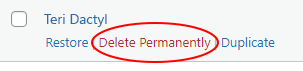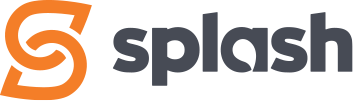View Applications
Access level required: All Levels
All job applications submitted on the website are stored in the Dashboard under Applications.
To View and Manage Applications…
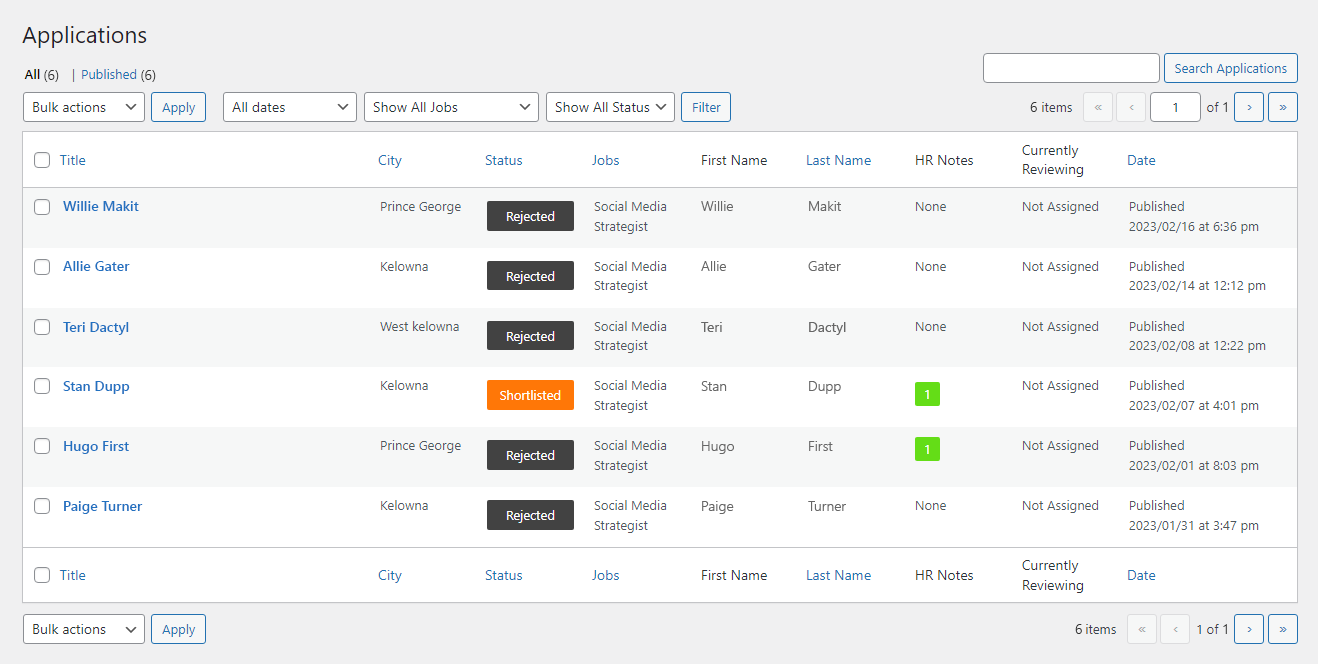
- In the WordPress dashboard click on Applications
- The Applications page with display showing active applications and a snapshot of all the activity to date (note: There may be multiple pages which you can access via the page links)
- Click on the application you would like to review and/or manage and you will be taken to the Edit Application page

Application Information
- Archive Status
This setting allows your HR Team to either keep job applicants active (unarchived), or to archive them. Archiving an applicant moves them from the Applications section, into the Archive section. You can unarchive an applicant at any time which moves them back into the Applications section. - Application Status
The Application Status starts off as New, however you can change it as you see fit based on the status options provided (ie: New, Read, Reviewing, Rejected, etc.). This is useful because it indicates where they are in your hiring funnel.
Basic & Personal Information
Contains the key information from the applicant
Attachments
The applicant’s Cover Letter and Resume are here which you can download to review
Extras
- LinkedIn Profile
The URL to their LinkedIn Profile. (This is not required from the applicant) - How did you hear about this job?
Used by the applicant to mention where they heard about the job. (This is not required from the applicant)
HR Information
- Notes
Notes allows whoever is reviewing an application to make notes, leave comments, ask questions, etc. which then stay with the application, and can be viewed by your HR Team. There’s also the ability for a reviewer to upload a file attachment. When notes are saved, the name of the Reviewer and the date are recorded. Notes can’t be edited or deleted after they’ve been entered. - Application Reviewer
The Application Reviewer displays who is currently reviewing the application and is also used to pass the application on to different members of your HR Team. When you change a Reviewer and click the Publish button in the right sidebar, an email will be send to the new reviewer alerting them and providing a link to the application.
Deleting an Application
Part of managing your applications is to decide if you want to Archive (see ‘Archive Status’ in the ‘Application Information’ section on this page) them for possible future use, or to delete them.
WARNING: If you DELETE an Application, it and all the attachments associated with it will be deleted. If you are unsure, you can choose to Archive the application instead.
Ready to Delete?
- In the WordPress dashboard click on Applications
- On the Applications page, hover over the Application you want to delete and secondary options will appear
- Click Trash to move your Application to the Trash Bin
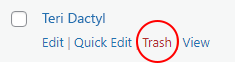
- To permanently delete the Application, click the Trash Bin link
- Now in the Trash Bin, hover over the Application, and secondary options will appear
- Click Delete Permanently (There is no undo for this)