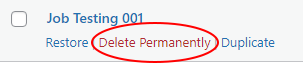Delete Job Posting
Access level required: HR Admin / HR Editor
Have a job posting that you won’t ever need again, perhaps for a position that no longer exists? You can delete it.
- In the WordPress dashboard click on Careers, then View Careers
- On the Careers page, hover over the Job Posting you want to Delete and secondary options will appear
- Click Trash to move your Job Posting to the Trash Bin
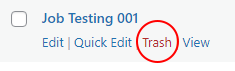
- To permanently delete the Job Posting, click the Trash Bin link
- Now in the Trash Bin, hover over the Job Posting, and secondary options will appear
- Click Delete Permanently (There is no undo for this)