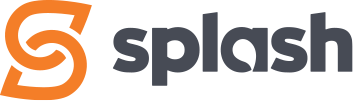Basic Settings
Access level required: HR Admin / HR Editor
Categories
Categories help organize different types of jobs and are displayed in the job filter, allowing people to selectively view the type of job they are interested in. One category is required, however multiple can be added, such as Administration, Finance, Sales, Office, etc. By default, a General category is created and applied to each new job, however it can be deleted/replaced if there are other categories to use.

- In the WordPress dashboard click on Careers, then Settings, which will take you to the Basic Settings screen
- Add your job categories, each on a separate line
- When your done, click the Save Settings button at the top right of the page
Tags
Tags are words that help bring attention to your job postings, such as Now Hiring, Just Posted, Remote Work, For Immediate Hire. If you don’t require any tags, leave this set to None.

- In the WordPress dashboard click on Careers, then Settings, which will take you to the Basic Settings screen
- Add your tags, each on a separate line
- When your done, click the Save Settings button at the top right of the page
ID Prefix
The ID Prefix shows in front of each job. It is advised you don’t change the ID Prefix.

Please note that if do do change the ID Prefix at a later time, after you’ve created job postings, the new ID Prefix will not change any existing job posting’s ID Prefix.