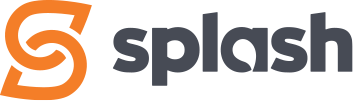Company Profile
Access level required: HR Admin / HR Editor
What is a Company Profile?
A Company Profile is basic company information which gets displayed on your job postings. You pre-build your profile once in the Company Profile settings, which you will later assign when creating your job postings.
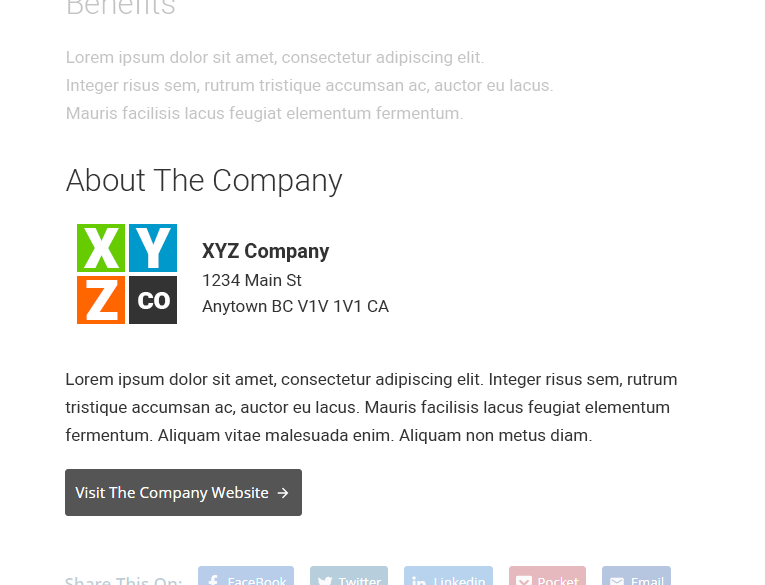
You only need one, but you can have multiple.
One Company Profile is required and often all you’ll need to setup.
Multiple Company Profiles can be setup if you are a parent company with subsidiary companies, or if you have physical offices located in different cities or provinces, and you want to present each office as its own stand-alone entity, displaying its own address and description.
Important Tip: If you have multiple office locations and you only want one Company Profile to be displayed with your job postings, you would setup multiple ‘Job Locations‘ and assign them to your various job postings as needed.
Let’s Create a Company Profile
Here’s what the Company Profile settings look like in the WordPress Dashboard.
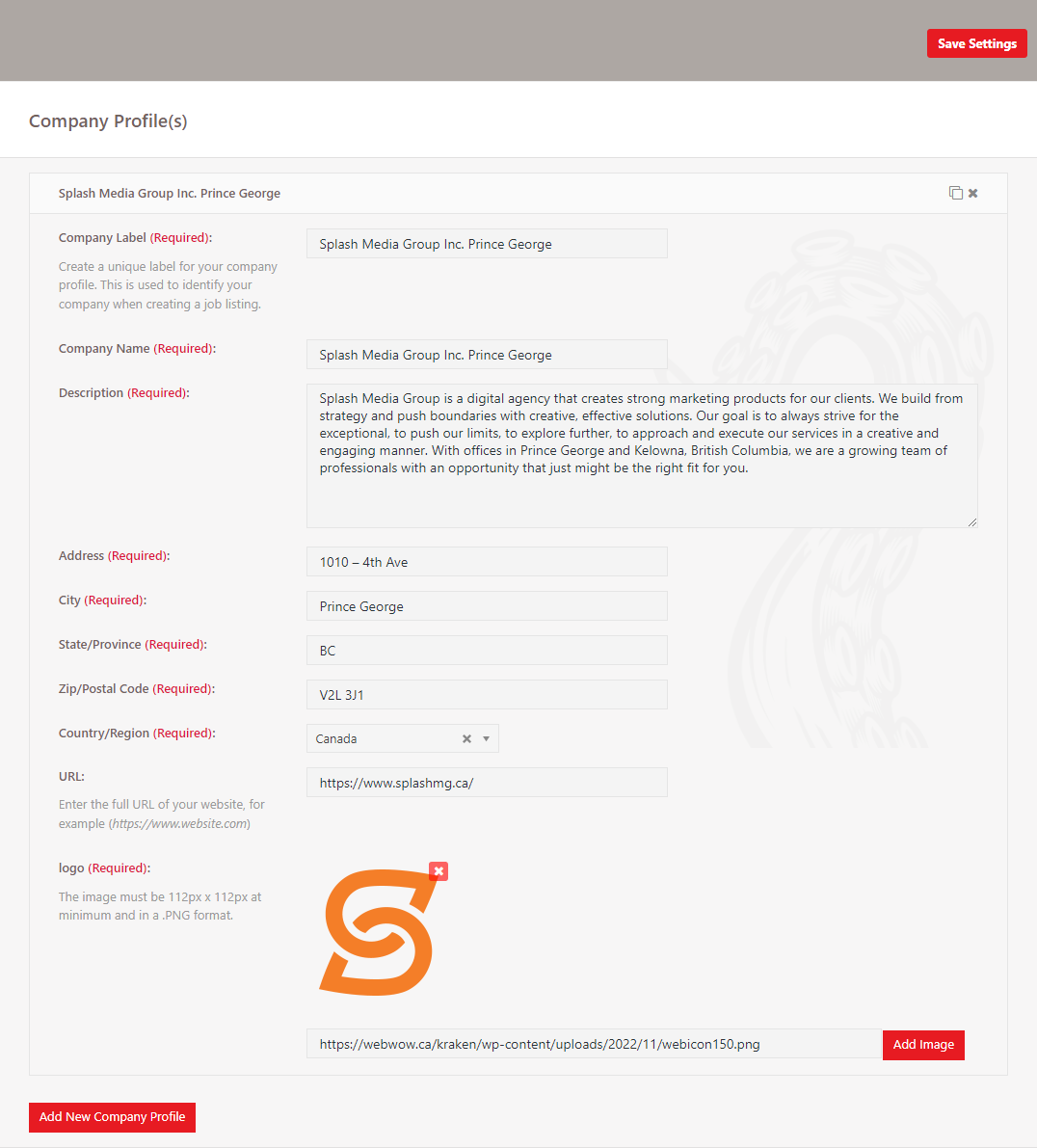
- In the WordPress dashboard click on Careers, then Settings, then Company Profile(s) to access the Company Profile settings.
- Click the Add New Company Profile button to start entering your details
- Company Label
Create a unique label, which is used to identify your company when creating a job listing. Essentially it’s your company name, however if you are going to have multiple company profiles, add the location as well (ie: Company Name – Vancouver, Company Name – Calgary, etc.) - Company Name
As you want it to appear in your job postings - Description
Brief description between 75 – 100 words - Address
The street address - City
- State/Province
- Zip/Postal Code
- Country/Region
- URL
Your full website address (ie: https://www.website.com) - Logo
The image must be 112px X 112px minimum (512px X 512px recommended) and in PNG format.
- Company Label
- When your done, click the Save Settings button at the top right of the page
Edit a Company Profile
- To edit an existing Company Profile’s company information, simply click on the Company Profile you want to edit to open the settings
- Make your desired edits
- When your done, click the Save Settings button at the top right of the page
WARNING: If you RENAME a Company Profile, please be aware that all company information is removed from every job posting it was assigned to the profile under the previous name. You will then need to modify each affected job posting by reassigning your newly named Company Profile.
Delete a Company Profile
Although you can delete a Company Profile, please be aware that all job postings using that particular Company Profile will be affected.
- To delete an existing Company Profile, click on X icon for the one you want to delete

- Click the Save Settings button at the top right of the page
WARNING: If you DELETE a Company Profile, please be aware that all company information is removed from every job posting it was assigned to. You will then need to modify each affected job posting by assigning a new Company Profile.