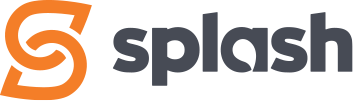Job Location
Access level required: HR Admin / HR Editor
What is a Job Location?
A Job Location is specific location details of a job, which get displayed on your job posting. You pre-build your job’s location once in the Job Location settings, which you will later assign when creating your job postings.
The best way to think of a Job Location is… the physical location of where an employee will work, either in an office, or remotely in a different city / community.
You may only need one job location, or you may need multiple. Read on.
One Job Location is required. If you’re a company hiring for your one-and-only location, one Job Location will be all you need, and it will most often be the same address used for your Company Profile.
Multiple Job Locations should be created for additional, different locations where your employees will show up to work, such as a different office, city, etc. These additional Job Locations will likely have their own addresses, however if there isn’t a physical address (ie: working remotely in a location where there’s no company office) fill out as much information as possible.
Also, Google likes Job Locations
Job Locations are also important if you want your job postings to show up in Google Searches for multiple locations/communities/etc. PLEASE NOTE the success of this is completely dependent on how Google reads and ranks the relevance of the job posting and its job location, so we strongly encourage you to not only create a Job Location, but to also write your job posting so that it talks about/connects with this location.
Let’s Create a Job Location
When filling out the information, please ensure that it is for where the employee will show up to work (such as an office, worksite, remotely in a different community).
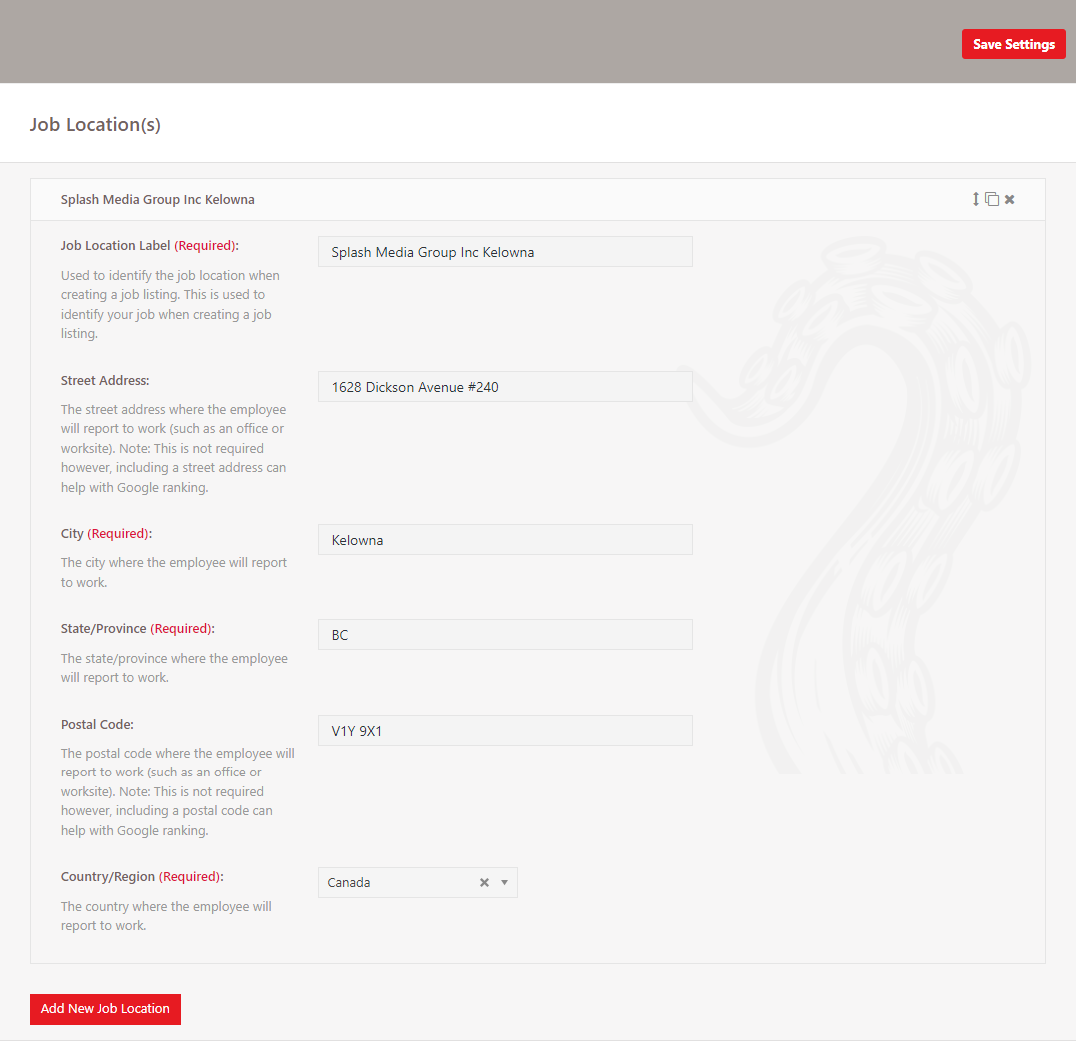
- In the WordPress dashboard click on Careers, then Settings, then Job Location(s) to access the Job Location settings.
- Click the Add New Job Location button to start entering your details
- Job Location Label
Each lable must be unique and is used to identify the job location when creating a job listing. (ie: Company Name – Vancouver, Company Name – Calgary, etc.) - Street Address
- City
- State/Province
- Postal Code
- Country/Region
- Job Location Label
- When your done, click the Save Settings button at the top right of the page
Need to Edit a Job Location?
- To edit an existing Job Location, simply click on the one you want to edit to open the settings
- Make your desired edits
- When your done, click the Save Settings button at the top right of the page
WARNING: If you RENAME a Job Location, please be aware that all job location information is removed from every job posting it was assigned to under the previous name. You will then need to modify each affected job posting manually by reassigning your newly named Job Location.
Deleting a Job Location
Although you can delete a Job Location, please be aware that all job postings using that particular Job Location will be affected.
- To delete an existing Job Location, click on X icon for the one you want to delete
- Click the Save Settings button at the top right of the page
WARNING: If you DELETE a Job Location, please be aware that all job location information is removed from every job posting it was assigned to . You will then need to modify each affected job posting manually by assigning a new Job Location.