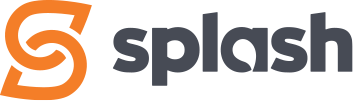Getting Started
Splash currently does all the plugin setup for our clients using the Careers plugin. However, below are a few things that you should understand and have ready to provide to us when requested. Some of the more important things to understand when it comes to Careers is Job Location and Company Profile, so have a good read through.
1
Determine your HR Team ‘Users’ and their ‘Roles’: First decide who is going to be in your HR Team for managing careers. Once determined, you can now set up Users in the Careers plugin, and to what level of access each needs by assigning the appropriate User Role. Users can be people within your company such as an owner, manager, supervisor, etc. or people hired outside of your company to manage your HR needs.
2
Job Location: Each job posting must have a Job Location assigned to it. Think of a Job Location as where your employee will show up to work. A Job Location is created in the Job Location settings, and is most often the same location used for your main Company Profile. Multiple Job Locations can be created if you have subsidiary companies or multiple office locations for which their is a different location.
3
Company Profile: Each job posting must have a Company Profile assigned to it. A Company Profile is created in the Company Profile settings and gets displayed on your job posting. Multiple Company Profiles can be created if you have subsidiary companies or multiple office locations for which you want to display their information, instead of the main company/office details, for particular job postings.
You will need to provide:
- Company Name
- Company Description (Brief)
- Address, City, Province, Postal Code
- Company URL (ie: https://www.yourcompany.ca)
- Company logo
4
Benefits: Tell people what makes your company special to work for! In the Benefits settings write a brief summary which you can assign to display on job postings. If you have more than one company location, multiple benefit summaries can be created. Benefits are optional.
5
Job Categories: You must have at least 1 job category. The Careers plugin comes with a default category called General which you can either keep or rename/change. Job categories are highly recommended as they are utilized in the job filter which allows people to selectively view your job listings based on the category/type of job they are interested in. Categories are found in Basic Settings.
For example: Receptionist, Carpenter, Sales, etc.
6
Determine who receives Job Application Notifications: Careers sends out email notifications to designated recipients when a job application is submitted. Figure out who on your HR Team should receive the notifications and have their email addresses ready to implement in the Email Settings.