User Setup
Access level required: HR Admin
Users are setup and managed in the Users area of the WordPress Dashboard. When it comes to the Careers plugin, only existing users assigned the HR Admin role can setup and manage other users.
Setup a New User
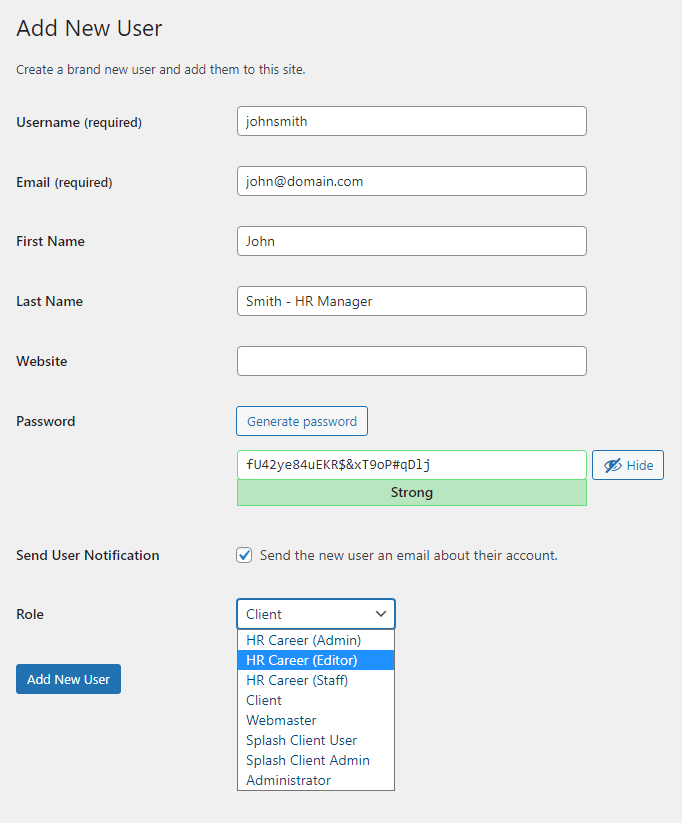
To setup a new user with access to Careers, follow these steps.
- Login to the WordPress Dashboard and click Users in the sidebar
- On the Users screen, click the Add New button
- On the Add New User screen, fill out the following:
- Username
Create using the person’s full name. Do not use special characters or spaces. (ie: johnsmith) - Email
Each user must use their own, individual email - First Name
- Last Name
It’s helpful to indicate what title a user has within your company. (ie: Smith – HR Manager) - Website
leave empty - Password
Use the WordPress generated password. If you choose to create your own, you must ensure it is a strong password. - Send User Notification
Uncheck if you want to manually notify the new user of their new user account. - Role
Choose the appropriate Career’s role for the user, based on the level of access required. View Career’s User Roles.
- Username
- Click the Add New User button to create the user
Edit an Existing User
If you have an existing user who needs access to Careers you will first need to find out what their current WordPress Role is, and then determine which Careers User Role will be suitable to switch to.
Note: Existing Users with the Administrator Role don’t need to change since that role allows access to Careers.
- Login to the WordPress Dashboard
- Click Users in the sidebar
- On the Users screen, hover over the User you want to change and click Edit
- On the Edit User screen, scroll down the page until you see Role and then change to the appropriate Careers Role from the options available
- Click the Update User button to modify the user